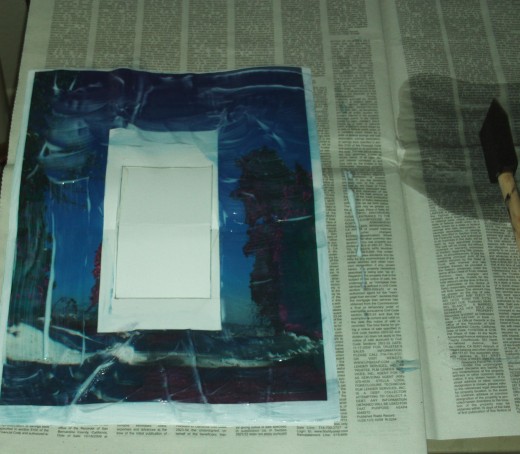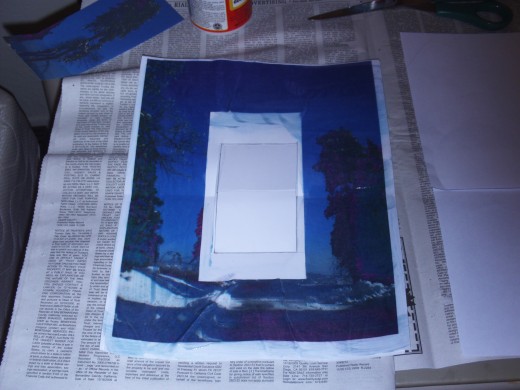How to Make A Happy New Year Pop-Up Card
It is almost the New Year, and I hope this one is better than the last one! I have decided to start off the New Year by finally finishing a pop-up card I was going to make for Christmas, but which I did not complete on time. When it comes to crafting there are certain projects that I put off doing, but I usually get back to these later. Since I have so many interests, such as reading, writing, current events, I notice my crafting takes a back seat. I also notice just reading hubs and commenting hubs takes up lots of time, so it is hard to get back into the crafting. Honestly, I want to craft and draw more, but I have just so many interests pulling me in different directions, so often it is hard to focus on just one thing. I decided to make a card because the store bought ones are just not my cup of tea. Personally, I prefer to draw out pictures as opposed to printing out a picture, but this time around I decided to use a photography of recent snowfall in the San Bernardino Mountains.
Step One: Create The Pop-Up
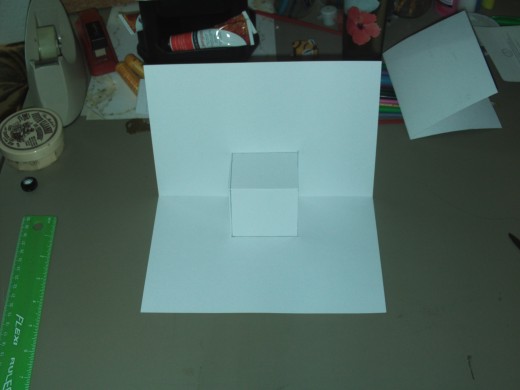
The first thing you need to do is use a ruler to create the pop-up in the center of the card. If you want to see more in depth instruction on how to create the pop-up, then take a look at this other pop-up card I created for my friend's birthday.
Step Two: Select The Picture

The fun begins with selecting a picture for the pop-up card, so I decided to choose this scene of the lovely snow capped trees in the San Bernardino Mountains.
Step Four: Print Out The Picture
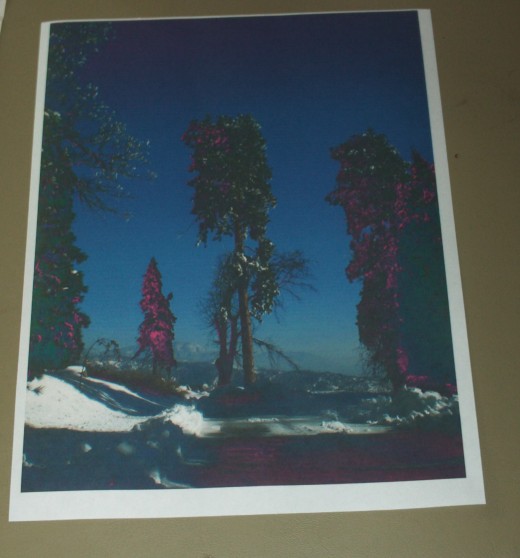
The picture printed out a little funny as I was running low on ink at the time. Nonetheless, I actually like the fuchsia tinting on the trees, and it gives this picture an ethereal effect.
Step Five: Cut Out The Pop-Up
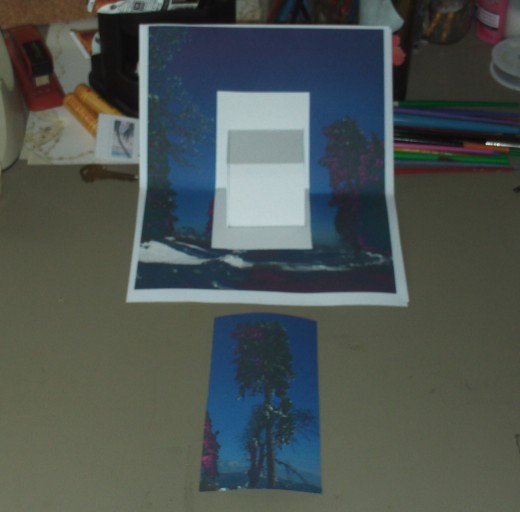
Plan out which object you would like to pop-out on the card. For this picture I decided to make the large sequoia tree the focal point, so I cut it out and laid it on the card stock to see if this would work.
Step Six: Make Sure Everything Looks Good Before Appling Mod Podge
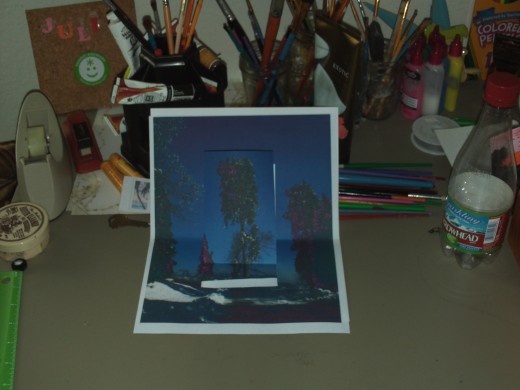
Before applying glue I like to make sure the pop-up and the background will align on the card. The next step will be to secure everything in place.
Step Seven: Apply Mod Podge To The Back of The Picture

After swiping mod podge on the back of the picture I decided to secure it to the card stock.
Step Eight: Paint Mod Podge Over The Picture
Click thumbnail to view full-size

In this step I painted the mod podge on the card stock to give the card and lustrous painted effect. I have not really heard of tons of people doing this, but I love the painted and shiny look that mod podge lends to any drawing. The wonderful thing about mod podge is that it also makes a photograph look more like a painting, which is especially the case with this surreal qualities of this print out.
Step Nine: Glue On The Pop-Up Image
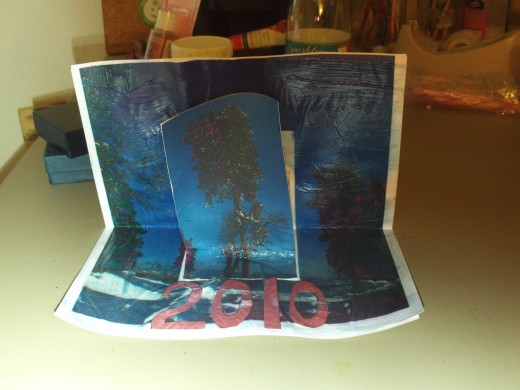
The sequoia tree was added to the pop-up portion of the card, which gives it its three dimensional like effect. I still prefer the way a drawing looks on a card, but gluing down a picture is a good alternative for those who do not like to sketch. Next, I sketched out and cut out the year 2010, which I glued underneath the tree. This is a Happy New Years 2010 greeting card after all!
Step Ten: Add The "Happy" To the Front of The Card
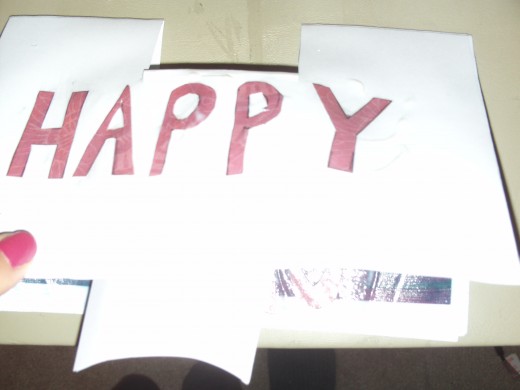
Now I am adding the word happy to the card, which will go on the front before opening it. I did not cover up the hole where the pop-up is, but I just wanted to keep this card simple.